Message Templates
With message templates, you can save time by sending custom replies to your guests -- without typing the same thing over and over again. As soon as you set up your templates, all you need to do is select the one you want and press send.
On this page you are able to add new, edit or delete message templates.
To Add a New message template select the Plus button at the top of the screen.
Give the template a title.
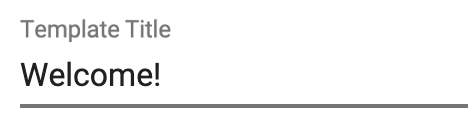 Then add the template content.
Then add the template content.
If you would like to add variables to automatically include the customer's name or email simply choose one from the top of this window.
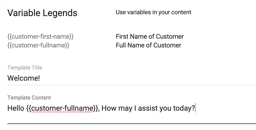 This will include the code we use to identify the customer. This pulls the information that the customer had entered when initiating the chat.
Once finished choose create in the bottom right corner and your message will be added to your list.
To remove a message from your list select the trash can icon under actions.
To use these templates while in a chat select the message bubble.
This will include the code we use to identify the customer. This pulls the information that the customer had entered when initiating the chat.
Once finished choose create in the bottom right corner and your message will be added to your list.
To remove a message from your list select the trash can icon under actions.
To use these templates while in a chat select the message bubble.
This will bring up the list of your current message like the one shown below.
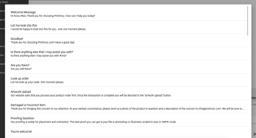 Select the message you would like to choose and hit enter.
Select the message you would like to choose and hit enter.