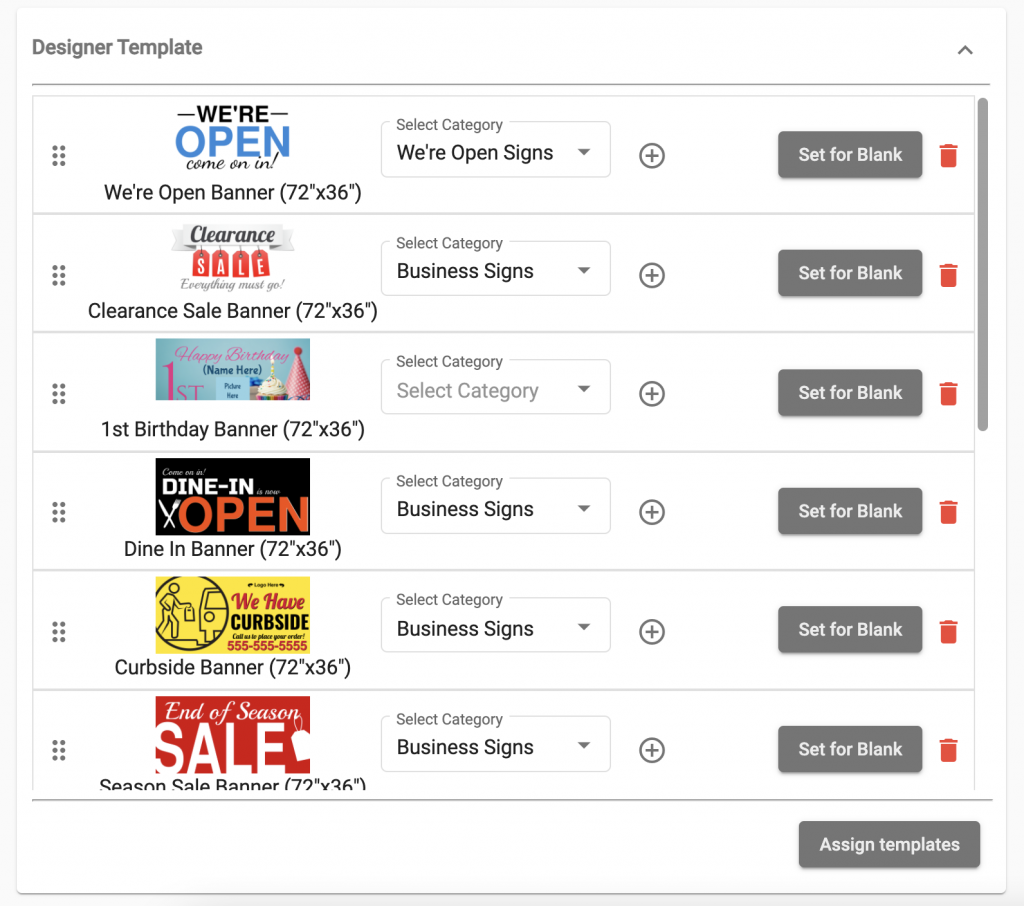Products
In this section, you can manage/create products for your store. You can either create a new product or select an existing product.
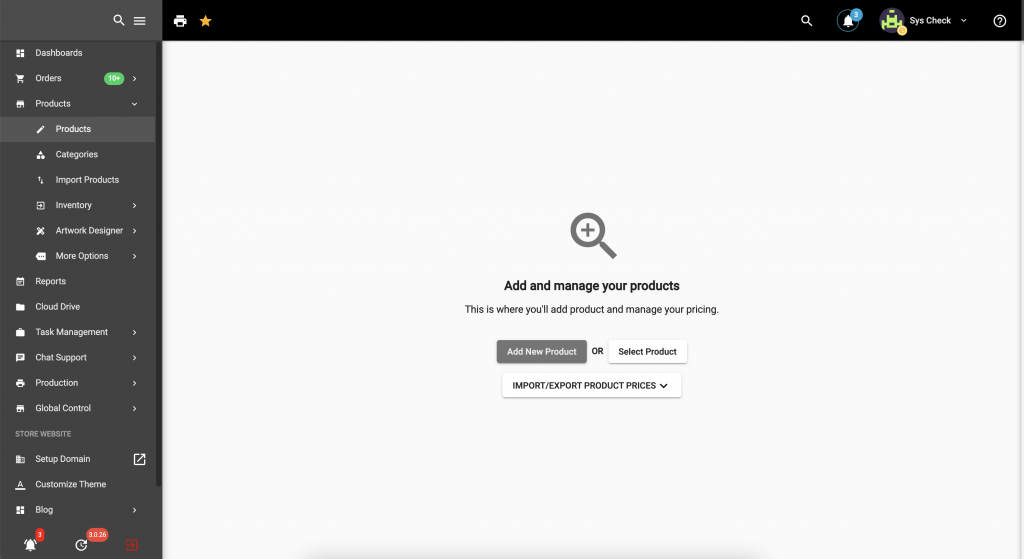
Let's start by clicking on "Add New Product". This will take you to the following page where you can set up different attributes of the product and upload images to make your product look better and understandable to your customers.
Product Type:
The first step is to choose if you are selling a service or a physical product.
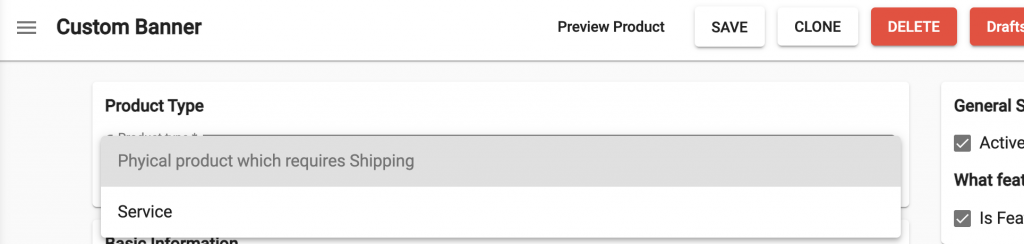
Name your Product:
The next step is to name your product and write a description of the product to help your customers in understanding your product. You can use advanced mode of our description editor to make your description more unique and look different.
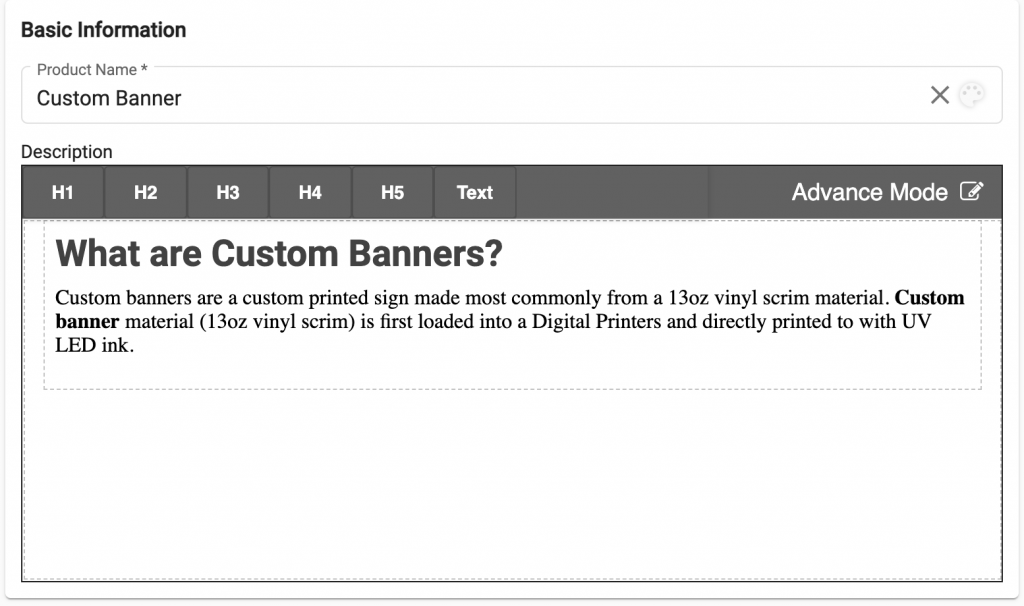
Media:
In the media section, you can upload images of your product and choose where to show a specific image on your site. If you are setting up a product related to printing you do have an option to upload a pre-created artwork for the front and backside by checking the checkbox showing under the images of your product.
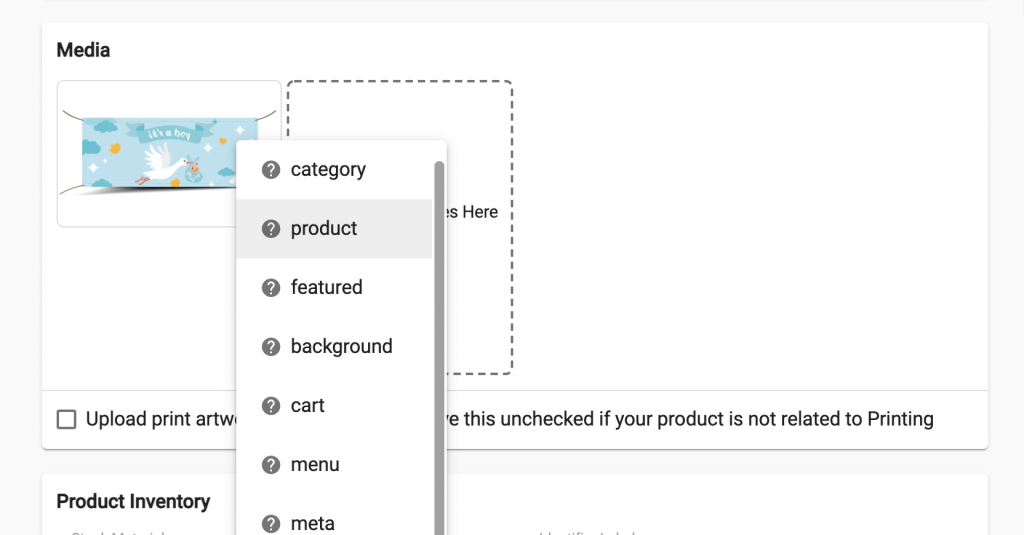
Product Inventory:
In the inventory section, you will need to attach the material/identifier/raw with a product that will be mainly used for this product. This will help in managing stock and you can attach the same material with multiple products. In this section, you can also set how you want your stock to be calculated/managed and you can set basic properties of your material e.g width height, etc, more advanced mode editing can be done on separate materials. In the inventory section, you can set up if you want to track the stock of your product automatically or not whenever a new order comes to your site.
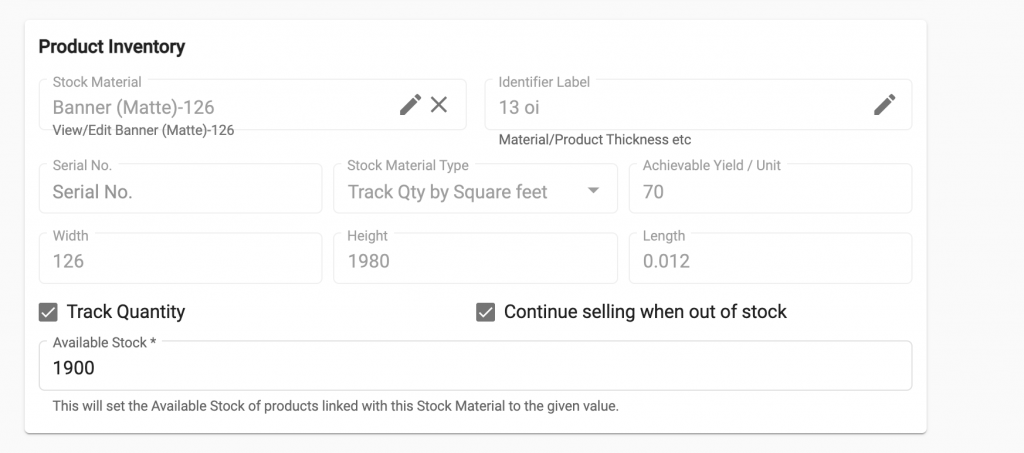
Product Sizing:
You can define how your product is sizes in this section, You can choose from Fixed and Variable Size.
Fixed-size products are those whose size cannot vary between a long-range measuring unit, e.g a T-Shirt mostly comes in specific sizes "Large", "Medium" and "Small". This will show your customers a fixed set of sizes to select from.
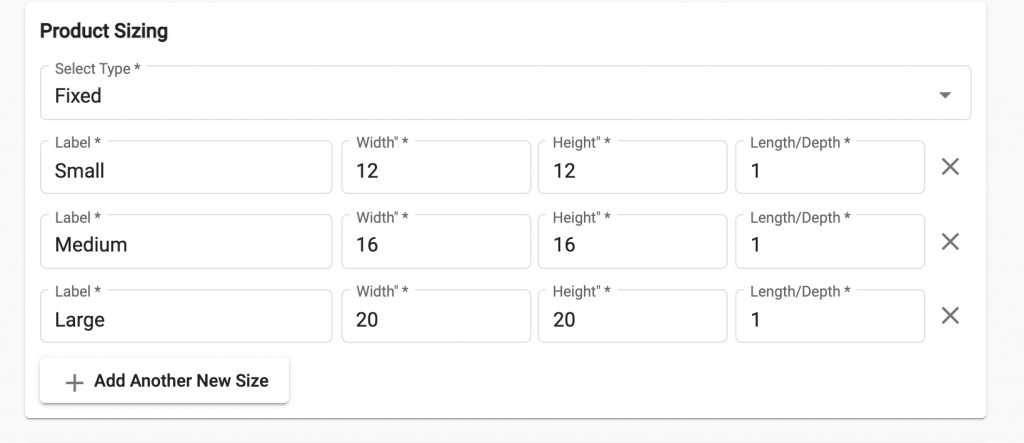
Variable-size products are those whose size can vary and is between a long-range of measuring units, e.g a Banner can be of different sizes in Inches 60×24, 70×34 so width height can vary between a minimum and maximum. This will allow you to show your Customer a custom input to select the width and height within a maximum and minimum range set by you.
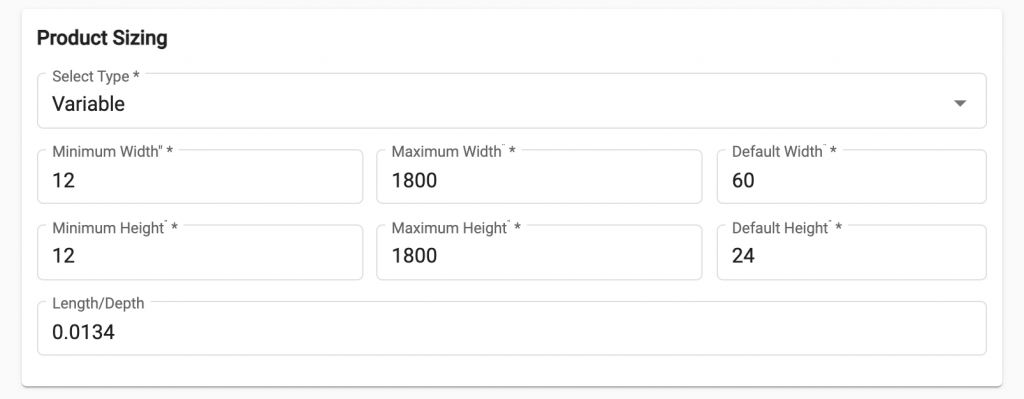
Product Pricing:
You can define the pricing of your product in four ways
1. Calculate Cost SQFT
2. Set Cost Per Item
3. Price break by Variable Size/Quantity
4. Price break by Bulk/Fixed Quantity
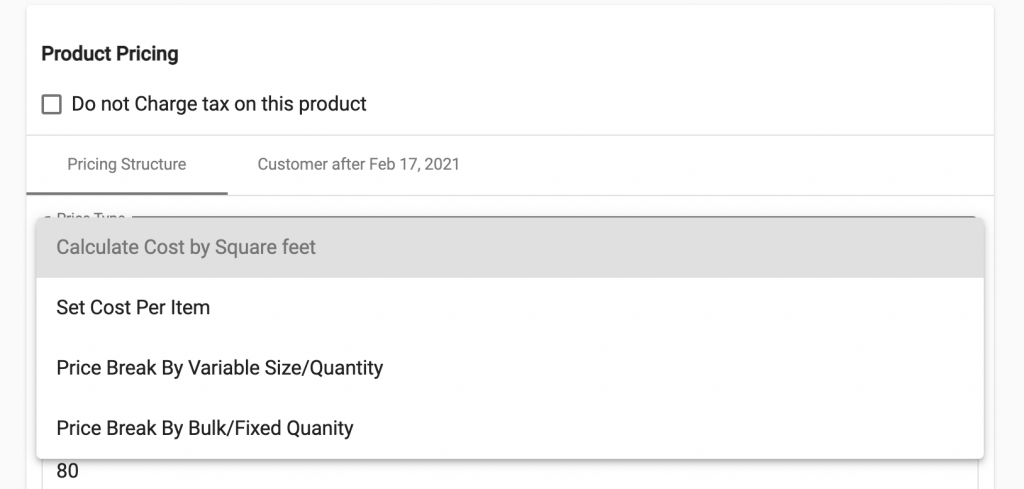
One is by 'Calculate Cost SQFT', by using this pricing structure, products with dynamic sizes can be sold i.e. banners, carpets, and artificial grass, etc.
We first have to define the retail price, If we set a retail price $10, then it means 1sqft cost $10. You can set up this pricing type in a way that if Customers buy more SQFT they will get more discounts. For this you will need to set up a Maximum, Minimum range of sqft and a Minimum Price, Minimum will define the minimum no of sqft customer has to buy to be eligible for this discount and the maximum will define at how manny SQFT customer will get the minimum discounted price set by you.
In standard Set Cost Per Item pricing, you will simply add a retail price and wholesale price. It only denotes the pricing per unit of the product.
In Price break by Variable Size/Quantity, you can add price breaks, for example, you added a retail price for the first price break of 10 items. You can add as many price breaks by clicking the Plus sign. For example, you added a price break for 30 items minimum. They will follow their respective pricing strategy. It will be an input field of quantity in the storefront.
It means that from 1-10 items, the cost will be of a first price break, and from 11-30 items, the cost will be of the second price break.
In Price break by Bulk/Fixed Quantity, there are the same fields like Price break by Variable Size/Quantity. But in this case, quantity is fixed i.e in the storefront, you will not get an input box for quantity, rather you will get the dropdown field of fixed quantities.
For example, if you are selling. 10 masks at the price of $10 and 30 at the price of $6 each. So, this is the selling criteria for tier fixed quantity.
Shipping:
Here you can define how your product can be shipped which will help us to rightfully determine shipping cost of your product.
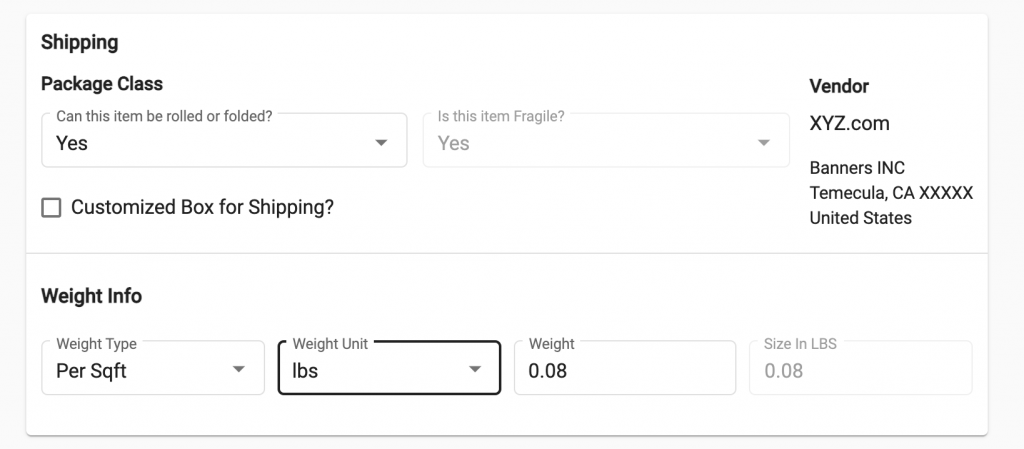
Options/Add Ons:
You can add different add ons to your product like a Hat with a T-shirt.
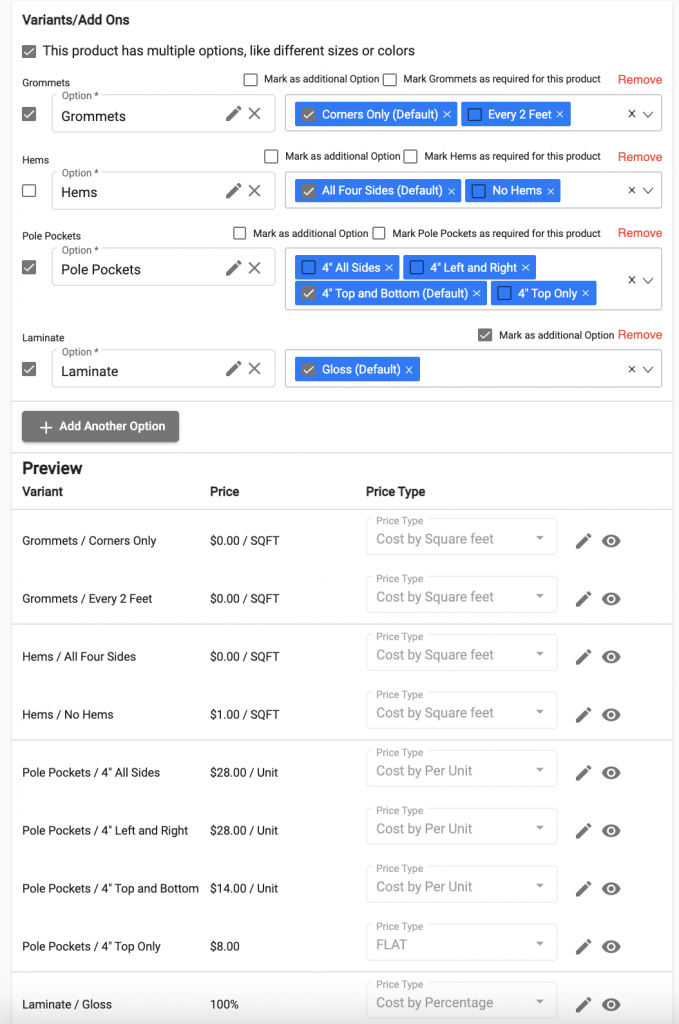
Design Template
In the design template, you can select a pre-design template, or create a new one. These templates are editable. For more information, refer to the 'Templates' section.